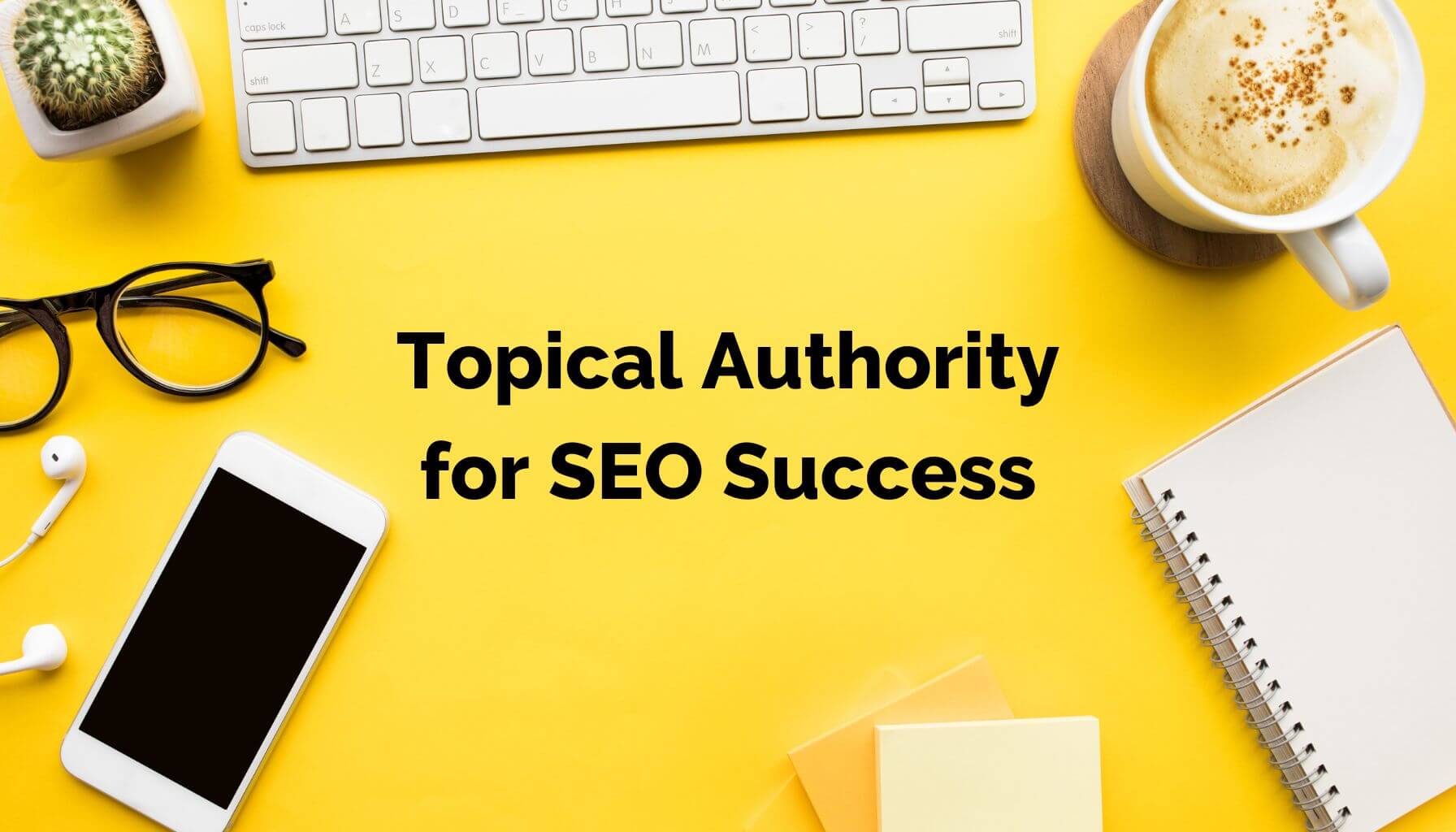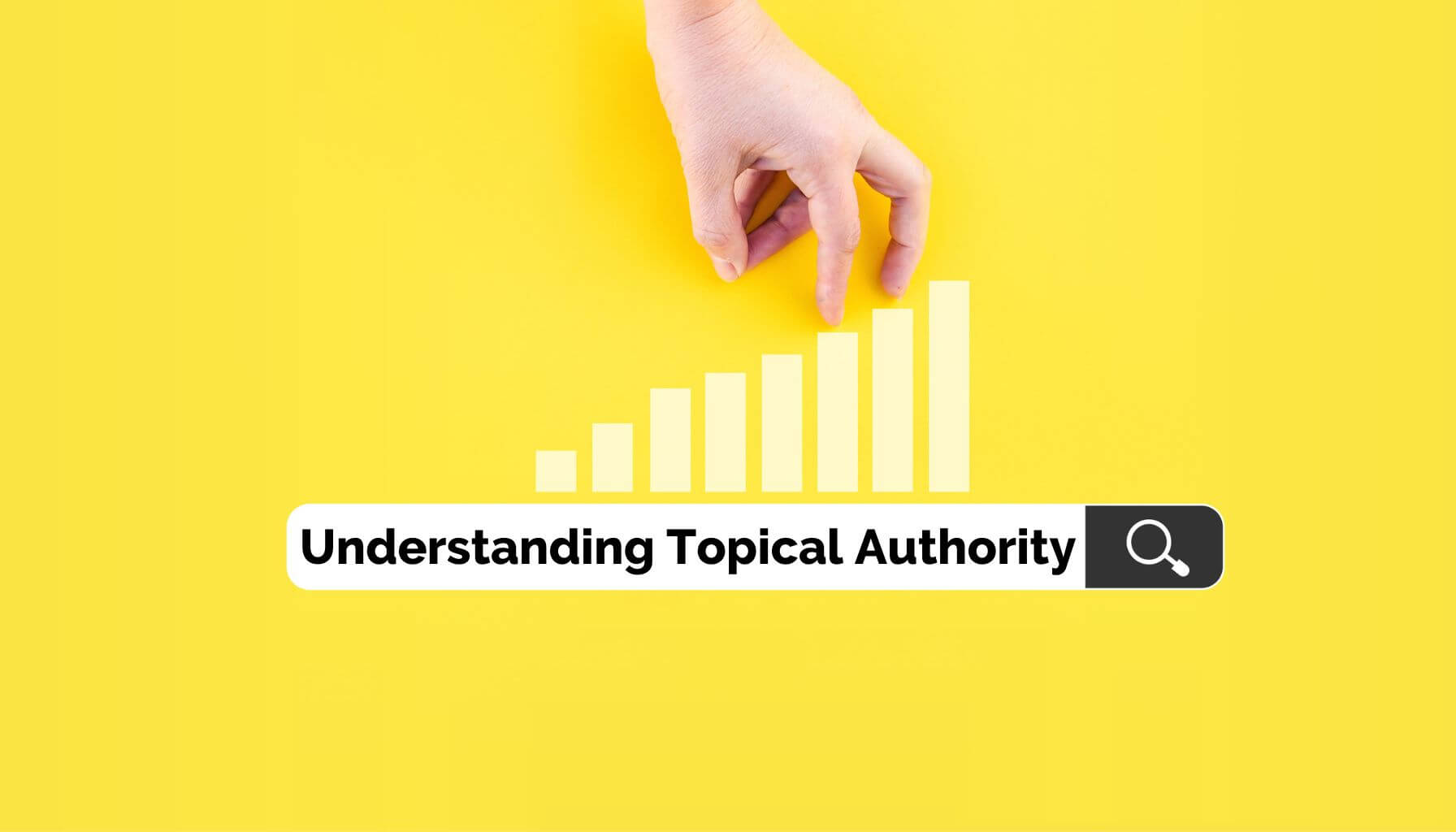
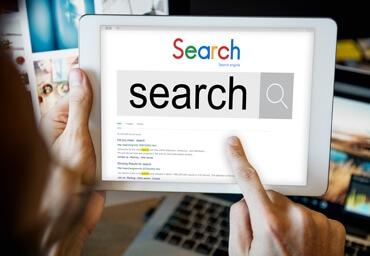
What is a Google My Business listing? (GMB Listing)
As the name implies, Google My Business, aka GMB, is a free tool from the Google platform that helps your Businesses create a listing to gain more visibility on Google.
As a Business Owner, you can manage your online appearance across Google Search & Maps, including adding the business name, address/location, photos, opening & closing hours, replying to customer reviews & a lot more.
A Google My Business Listing will create a Business listing & let you claim ownership rights to manage your profile with increased visibility on Google’s Local map, Local search results & organic ranking in general.
How to create a GMB listing? Is it essential for my business?
This article will feature all the necessary information to personalize a google my business listing, the importance of GMB in local business, how to make an optimized listing to reach more customers on Google & a lot more. Let’s check out to find more!
Where Does My Google Business Listing Appear?
We are all familiar with the Ads Section that appears at the top of a Google Search. This Ads section always appears at the top because those are paid ads targeting business customers.
The Local listing Pack of GMB appears just under the Ads section. The local pack shows the ranked 3 GMB listing where your business listing can appear. If you focus on the business listing at the top three of the local group, contact Local SEO Edmonton to fulfill your goal.

Under Googles top three recommended listings (the snack pack) you will see “View All” that expands & shows additional local business listings in your area. If you are not found in the local snack pack, your listing will appear under View All.
Under Googles local business listings (the snack pack), the relevant websites appear based on organic search results. This is not where GMB listings compete to be shown in the snack pack.
Now that we are familiar with what a GMB listing is, let’s dive in to how to get a GMB listing for your business.
How To Set Up Google My Business Listings
Are you ready to create your GMB listing now that you know what Google my Business is?
For ranking & customer’s trust, it’s necessary to fill out the GMB listing form correctly. Follow the steps below to set up your listing for success.
Set up a new Google Account or Login To Your Google Account
Either login to an existing Gmail/Google Workspace account or creating a new account. If you need to create an account, Google will ask you a few questions.
Head to accounts.google.com to do this.
Start Creating Your Listing
Once you are in your account or have created one, head to google.com/business
For new companies or companies without a listing, start by signing up & creating your profile first. Google will check if your business already has a listing or not when you go through this link. Sometimes, businesses will have unclaimed listings.
Suppose someone owns your google business profile listing; you can claim it via google support.
Enter Your Business Name and Category
Add your business’s name into the listing as Google will display your business name front center & front.
You will need to add a category that fits your business as well.
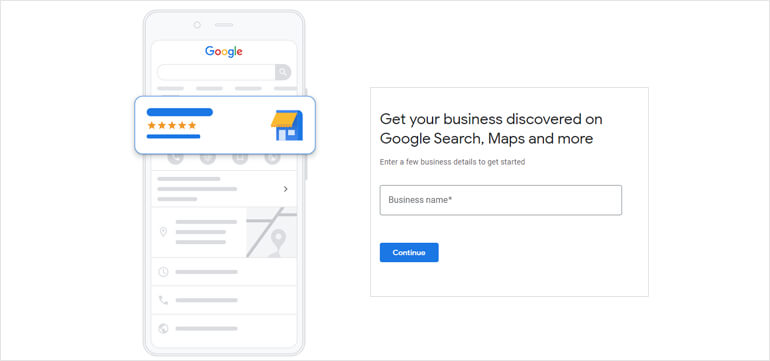
Add Your Address/Service Area
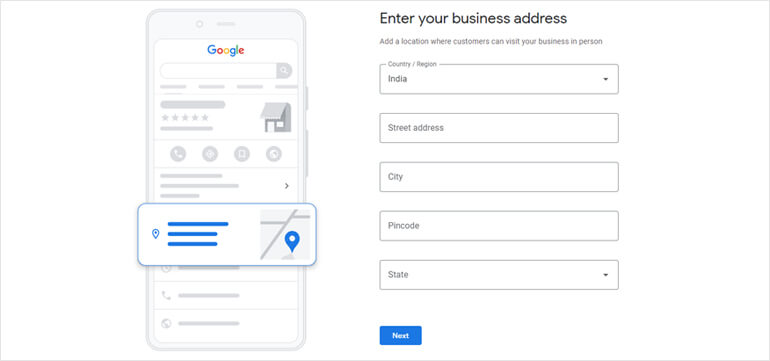
Add Your Phone Number and Website URL
Inputting your phone number with the correct country code is mandatory for Google’s business listing. If you have a website, this is where you will add it to your listing. For businesses without listings, Google will create you a very basic free website from the information you provide in this listing. It is not recommended, but these websites work when you are in a pinch.
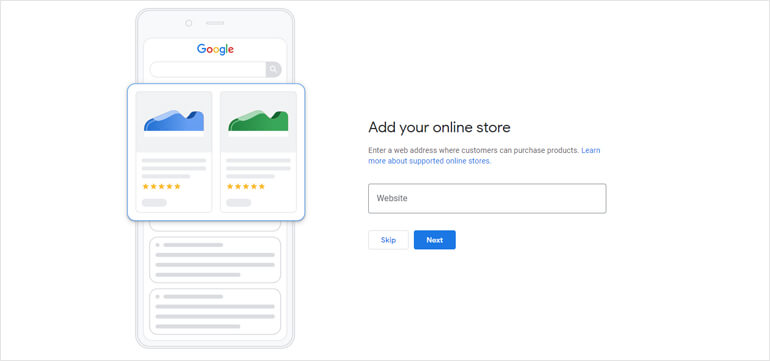
Verify Your Listing
Verification by Mail
The most common verification method is by mail. Verifying through the mail takes up to 14 days. This is because Google will mail you a physical postcard with a verification code inside of it.
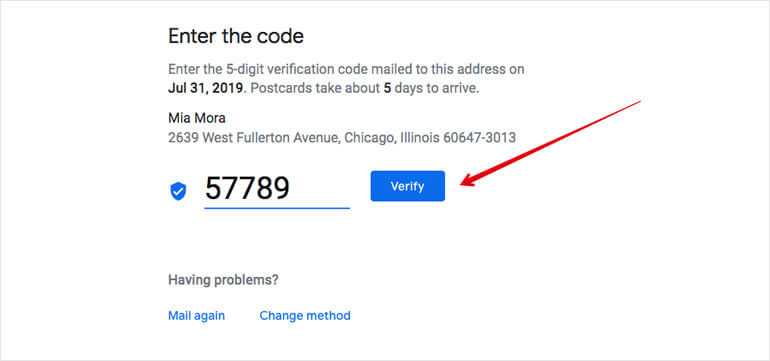
Verification by Google Search Conosle
If you’ve already had your business website verified with Google Search Console, you may be able to verify your GMB account instantly. Make sure you are logged in with the same email used to verify your business with Google Search Console. Some business types are not available for instant verification.
Verification by Email
Google lets some organizations verify their location through their email. If you are eligible, you will see the “Verify by email” option when you begin the verification process. Once the email is sent, you will need to click the confirmation button in your email to verify your GMB listing.
Verification by Phone
Google lets some organizations verify their location through phone. If you are eligible, you will see the “Verify by Phone” option when you begin the verification process. Once the your phone number is confirmed, you will get a verification code via a text message. Enter that texted code in GMB to verify your Google my business listing.
Start Optimizing Your Listing
Once your listing is verified, it is time to optimize it! If you see the dashboard below, you are in the right place. This is where you manage your free GMB listing.
Click on “Info,” and then click the section you want to optimize or update. Include as much detail and information as possible here.
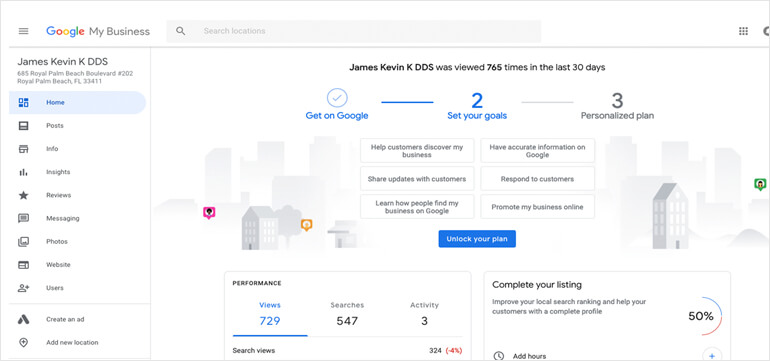
Whats Next?
Make sure to add the correct:
- Add business hours.
- Write a compelling and informational business description.
- Add photos and videos to your listing. Adding relevant photos of your company, logos, pictures of your team and office will help gain trust online.
- Add service offerings, options, or a menu.
- Create GMB posts – That’s right, posts just like on social media. Use these to showcase updates, offers, and promotions. Keep in mind that these posts expire every 7 days,
- Make periodic updates. This ensures that all information on your listing is relevant and up to date. Let your team handle periodic updates for your business. As Local SEO Experts in Edmonton, we make that maintenance thing easy.
In Conclusion :
The question is – Do I Actually Need a GMB listing for My Business?
Of Course, You Do! Without a Google My Business Listing, you will be missing out on a massive margin of potential clients and customers.
Our verdict says – investing your precious time & money into optimizing your Business listing is worthwhile & the Local Marketing Edmonton team is here for ranking your listing into the top 3 of the Local Pack.
Good luck with your Business Listing! And if you need help creating one, click here to reach out to us for help!
Subscribe To Our Newsletter
Get Updates And Learn From The Best
Category
- Digital Solutions
- Saas Landing
- WordPress
- Graphics Design
Recent Post
As the name implies, Google My Business, aka GMB, is a free tool from the Google platform that helps your Businesses create a listing to gain more visibility on Google.
As a Business Owner, you can manage your online appearance across Google Search & Maps, including adding the business name, address/location, photos, opening & closing hours, replying to customer reviews & a lot more.
A Google My Business Listing will create a Business listing & let you claim ownership rights to manage your profile with increased visibility on Google’s Local map, Local search results & organic ranking in general.
How to create a GMB listing? Is it essential for my business?
This article will feature all the necessary information to personalize a google my business listing, the importance of GMB in local business, how to make an optimized listing to reach more customers on Google & a lot more. Let’s check out to find more!
Where Does My Google Business Listing Appear?
We are all familiar with the Ads Section that appears at the top of a Google Search. This Ads section always appears at the top because those are paid ads targeting business customers.
The Local listing Pack of GMB appears just under the Ads section. The local pack shows the ranked 3 GMB listing where your business listing can appear. If you focus on the business listing at the top three of the local group, contact Local SEO Edmonton to fulfill your goal.
Under Googles top three recommended listings (the snack pack) you will see “View All” that expands & shows additional local business listings in your area. If you are not found in the local snack pack, your listing will appear under View All.
Under Googles local business listings (the snack pack), the relevant websites appear based on organic search results. This is not where GMB listings compete to be shown in the snack pack.
Now that we are familiar with what a GMB listing is, let’s dive in to how to get a GMB listing for your business.
How To Set Up Google My Business Listings
Are you ready to create your GMB listing now that you know what Google my Business is?
For ranking & customer’s trust, it’s necessary to fill out the GMB listing form correctly. Follow the steps below to set up your listing for success.
Set up a new Google Account or Login To Your Google Account
Either login to an existing Gmail/Google Workspace account or creating a new account. If you need to create an account, Google will ask you a few questions.
Head to accounts.google.com to do this.
Start Creating Your Listing
Once you are in your account or have created one, head to google.com/business
For new companies or companies without a listing, start by signing up & creating your profile first. Google will check if your business already has a listing or not when you go through this link. Sometimes, businesses will have unclaimed listings.
Suppose someone owns your google business profile listing; you can claim it via google support.
Enter Your Business Name and Category
Add your business’s name into the listing as Google will display your business name front center & front.
You will need to add a category that fits your business as well.
Add Your Address/Service Area
We always recommend having a physical address shown on your GMB listing. Listings without addresses, such as a service location area, will not be shown in Google’s snack pack and often times not shown at all.
Add Your Phone Number and Website URL
Inputting your phone number with the correct country code is mandatory for Google’s business listing. If you have a website, this is where you will add it to your listing. For businesses without listings, Google will create you a very basic free website from the information you provide in this listing. It is not recommended, but these websites work when you are in a pinch.
Verify Your Listing
Once you have added all the required information & reviewed that information, you are ready to verify your business ownership. Another crucial step while signing up for the Google My Business listing. There are several ways to verify your business.
Verification by Mail
The most common verification method is by mail. Verifying through the mail takes up to 14 days. This is because Google will mail you a physical postcard with a verification code inside of it.
Verification by Google Search Conosle
If you’ve already had your business website verified with Google Search Console, you may be able to verify your GMB account instantly. Make sure you are logged in with the same email used to verify your business with Google Search Console. Some business types are not available for instant verification.
Verification by Email
Google lets some organizations verify their location through their email. If you are eligible, you will see the “Verify by email” option when you begin the verification process. Once the email is sent, you will need to click the confirmation button in your email to verify your GMB listing.
Verification by Phone
Google lets some organizations verify their location through phone. If you are eligible, you will see the “Verify by Phone” option when you begin the verification process. Once the your phone number is confirmed, you will get a verification code via a text message. Enter that texted code in GMB to verify your Google my business listing.
Start Optimizing Your Listing
Once your listing is verified, it is time to optimize it! If you see the dashboard below, you are in the right place. This is where you manage your free GMB listing.
Click on “Info,” and then click the section you want to optimize or update. Include as much detail and information as possible here.
Whats Next?
Make sure to add the correct:
- Add business hours.
- Write a compelling and informational business description.
- Add photos and videos to your listing. Adding relevant photos of your company, logos, pictures of your team and office will help gain trust online.
- Add service offerings, options, or a menu.
- Create GMB posts – That’s right, posts just like on social media. Use these to showcase updates, offers, and promotions. Keep in mind that these posts expire every 7 days,
- Make periodic updates. This ensures that all information on your listing is relevant and up to date. Let your team handle periodic updates for your business. As Local SEO Experts in Edmonton, we make that maintenance thing easy.
In Conclusion:
The question is – Do I Actually Need a GMB listing for My Business?
Of Course, You Do! Without a Google My Business Listing, you will be missing out on a massive margin of potential clients and customers.
Our verdict says – investing your precious time & money into optimizing your Business listing is worthwhile & the Local Marketing Edmonton team is here for ranking your listing into the top 3 of the Local Pack.
Good luck with your Business Listing! And if you need help creating one, click here to reach out to us for help!